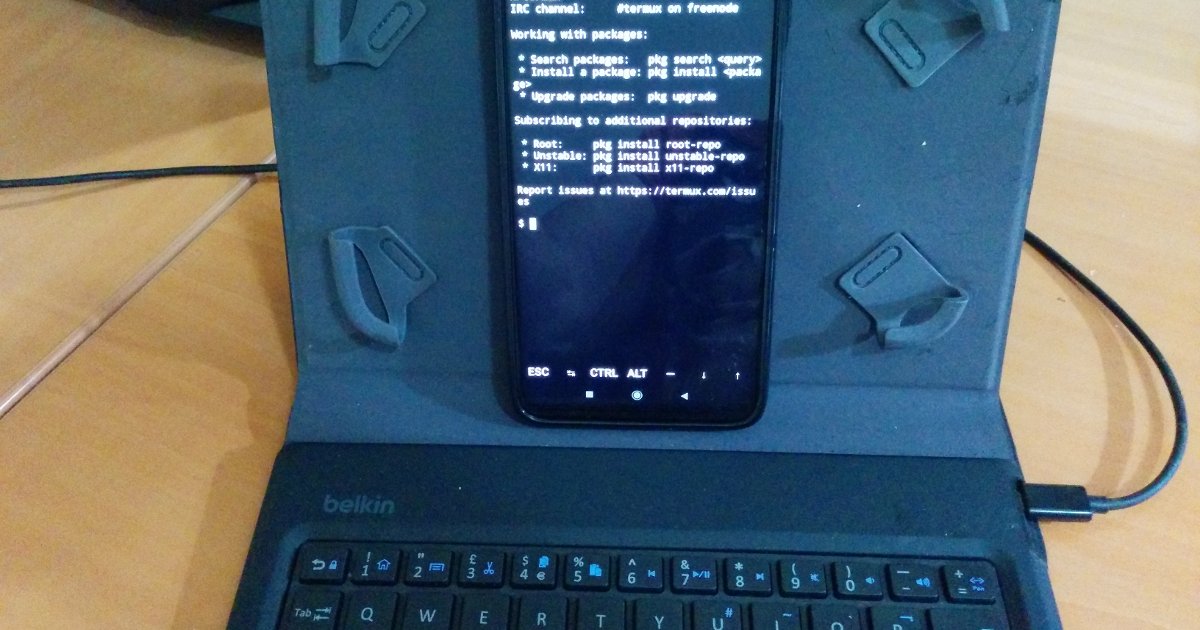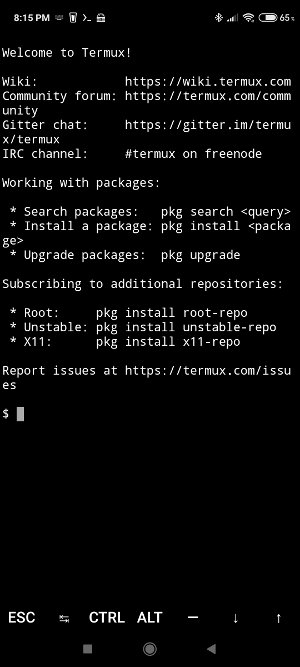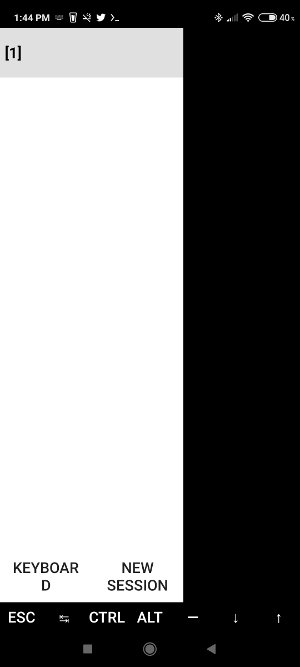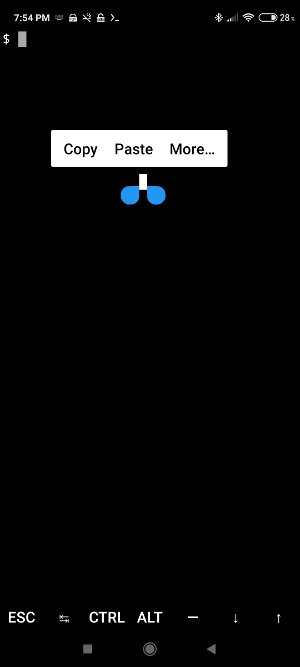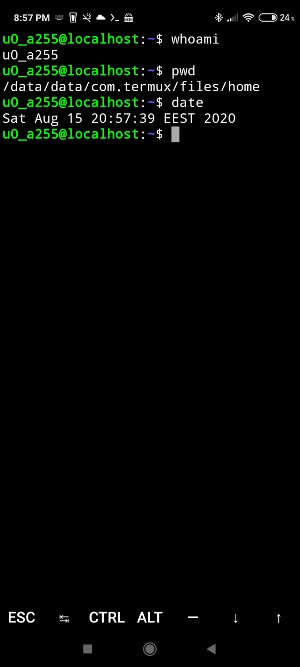Termux is an amazing open-source Android app that primarily offers terminal emulation. However, it is something much more than a terminal. Using Termux is like you have a Linux distribution inside your Android device. Without rooting the device. Without any special setup.
A basic set of Linux commands is available and you can install more packages using the apt package manager.
You can use Termux with the Android virtual keyboard, but using an external keyboard is much more convenient.
Great documentation is available in their wiki. The packages list is available here.
Although you can set up a lot of packages in Termux, the most important thing (according to my opinion) is the ability to securely connect with a remote server using SSH. In this server, you may have any software you want
Installation
Install Termux at Google Play Store here.
Start a session
Starting Termux, you will get the following welcome screen:
1 2 3 4 5 6 7 8 9 10 11 12 13 14 15 16 17 18 19 20 21 22 | Welcome to Termux!Wiki: https://wiki.termux.comCommunity forum: https://termux.com/communityGitter chat: https://gitter.im/termux/termuxIRC channel: #termux on freenodeWorking with packages: * Search packages: pkg search <query> * Install a package: pkg install <package> * Upgrade packages: pkg upgradeSubscribing to additional repositories: * Root: pkg install root-repo * Unstable: pkg install unstable-repo * X11: pkg install x11-repoReport issues at https://termux.com/issues$ |
Here is a screenshot of welcome screen
Left panel
You can manage sessions from Termux left panel (swipe from the left to right to display it).
From this panel you can also show/hide Android keyboard.
Copy – Paste inside Termux
In most devices (with external keyboard), Ctrl+Shift+C (for copy) and Ctrl+Shift+V (for paste).
What is always working is the “long pressing anywhere on the terminal”:
Font size
There are 3 ways to change font size:
- Use the “two-finger pinch gesture” as usual to magnify the screen (or the opposite)
- Use CTRL ALT + from the command line to increase the font size and CTRL ALT – for the opposite
- Use Termux Styling for a small cost
Common commands
1 2 3 4 5 6 7 8 9 10 11 | $ whoamiu0_a255$ pwd/data/data/com.termux/files/home$ ls -la total 11drwx------ 2 u0_a255 u0_a255 3488 Aug 12 22:16 .drwx------ 4 u0_a255 u0_a255 3488 Aug 12 21:37 ..-rw------- 1 u0_a255 u0_a255 95 Aug 15 12:43 .bash_history$ dateSat Aug 15 12:44:24 EEST 2020 $ |
Text editors
nano is available by default.
For other popular editors see https://wiki.termux.com/wiki/Text_Editors
Color Bash prompt
If you want to colorize bash prompt
1 2 | cd ~nano .bashrc |
Add the following
1 | PS1='${debian_chroot:+($debian_chroot)}[33[01;32m]u@h[33[00m]:[33[01;34m]w[33[00m]$ ' |
Then
1 | . .bashrc |
I maintain a Github repo for Termux dotfiles at https://github.com/pontikis/dotfiles-termux
The relevant file is https://github.com/pontikis/dotfiles-termux/blob/master/.bashrc
The result
Storage
By default all files created by Termux are only available through Termux session.
See https://wiki.termux.com/wiki/Internal_and_external_storage
To access files outside Termux
1 | termux-setup-storage |
Now, you can list external files using
1 | ls -la ~/storage |
1 2 3 4 5 6 7 8 9 10 | total 7drwx------ 2 u0_a255 u0_a255 3488 Aug 15 13:27 .drwx------ 6 u0_a255 u0_a255 3488 Aug 15 13:27 ..lrwxrwxrwx 1 u0_a255 u0_a255 26 Aug 15 13:27 dcim -> /storage/emulated/0/DCIMlrwxrwxrwx 1 u0_a255 u0_a255 30 Aug 15 13:27 downloads -> /storage/emulated/0/Downloadlrwxrwxrwx 1 u0_a255 u0_a255 30 Aug 15 13:27 movies -> /storage/emulated/0/Movieslrwxrwxrwx 1 u0_a255 u0_a255 30 Aug 15 13:27 music -> /storage/emulated/0/Musiclrwxrwxrwx 1 u0_a255 u0_a255 30 Aug 15 13:27 pictures -> /storage/emulated/0/Pictureslrwxrwxrwx 1 u0_a255 u0_a255 22 Aug 15 13:27 shared -> /storage/emulated/0$ |
In case that external storage exists (eg SD card), the result looks like:
1 2 3 4 5 6 7 8 9 10 11 | u0_a255@localhost:~$ ls -la storage/total 7drwx------ 2 u0_a255 u0_a255 3488 Aug 18 16:58 .drwx------ 7 u0_a255 u0_a255 3488 Aug 18 16:58 ..lrwxrwxrwx 1 u0_a255 u0_a255 26 Aug 18 16:58 dcim -> /storage/emulated/0/DCIMlrwxrwxrwx 1 u0_a255 u0_a255 30 Aug 18 16:58 downloads -> /storage/emulated/0/Downloadlrwxrwxrwx 1 u0_a255 u0_a255 50 Aug 18 16:58 external-1 -> /storage/47BB-17F4/Android/data/com.termux/fileslrwxrwxrwx 1 u0_a255 u0_a255 30 Aug 18 16:58 movies -> /storage/emulated/0/Movieslrwxrwxrwx 1 u0_a255 u0_a255 30 Aug 18 16:58 music -> /storage/emulated/0/Musiclrwxrwxrwx 1 u0_a255 u0_a255 30 Aug 18 16:58 pictures -> /storage/emulated/0/Pictureslrwxrwxrwx 1 u0_a255 u0_a255 22 Aug 18 16:58 shared -> /storage/emulated/0u0_a255@localhost:~$ |
Access Termux $HOME outside Termux
You can’t!
Termux $HOME is located at
/data/data/com.termux/files/home
and you don’t have access to /data/data folder (in a non-rooted device).
See also https://wiki.termux.com/wiki/Sharing_Data
System update
Use
pkg update && pkg upgradeor (if you prefer)
apt-get update && apt-get -V upgradeResult
1 2 3 4 5 6 7 8 9 10 11 12 13 14 15 16 17 18 19 20 21 22 23 24 25 26 27 28 29 30 31 | Testing the available mirrors:[*] https://dl.bintray.com/termux/termux-packages-24: ok[*] https://grimler.se/termux-packages-24: ok[*] https://main.termux-mirror.ml: ok[*] https://termux.mentality.rip/termux-packages-24: okPicking mirror: https://dl.bintray.com/termux/termux-packages-24Ign:1 https://dl.bintray.com/termux/termux-packages-24 stable InReleaseIgn:2 https://dl.bintray.com/grimler/game-packages-24 games InReleaseIgn:3 https://dl.bintray.com/grimler/science-packages-24 science InReleaseGet:4 https://dl.bintray.com/termux/termux-packages-24 stable Release [8255 B]Get:5 https://dl.bintray.com/grimler/game-packages-24 games Release [5344 B]Get:6 https://dl.bintray.com/grimler/science-packages-24 science Release [6191 B]Get:7 https://dl.bintray.com/termux/termux-packages-24 stable Release.gpg [821 B]Get:8 https://dl.bintray.com/grimler/game-packages-24 games Release.gpg [475 B]Get:9 https://dl.bintray.com/grimler/science-packages-24 science Release.gpg [475 B]Get:10 https://dl.bintray.com/termux/termux-packages-24 stable/main aarch64 Packages [117 kB]Get:11 https://dl.bintray.com/grimler/game-packages-24 games/stable aarch64 Packages [3983 B]Get:12 https://dl.bintray.com/grimler/science-packages-24 science/stable aarch64 Packages [8722 B]Fetched 151 kB in 4s (35.8 kB/s)Reading package lists... DoneBuilding dependency tree... Done2 packages can be upgraded. Run 'apt list --upgradable' to see them.Reading package lists... DoneBuilding dependency tree... DoneCalculating upgrade... DoneThe following packages will be upgraded: command-not-found termux-tools2 upgraded, 0 newly installed, 0 to remove and 0 not upgraded.Need to get 148 kB of archives.After this operation, 0 B of additional disk space will be used.Do you want to continue? [Y/n] |
1 2 3 4 5 6 7 8 9 10 11 12 13 14 15 16 17 18 19 20 21 22 23 24 25 26 27 28 29 30 31 32 33 34 35 36 37 38 39 | Get:1 https://dl.bintray.com/termux/termux-packages-24 stable/main aarch64 termux-tools all 0.94 [7766 B]Get:2 https://dl.bintray.com/termux/termux-packages-24 stable/main aarch64 command-not-found aarch64 1.56 [141 kB]Fetched 148 kB in 0s (171 kB/s)(Reading database ... 3450 files and directories currently installed.)Preparing to unpack .../termux-tools_0.94_all.deb ...Unpacking termux-tools (0.94) over (0.93) ...Setting up termux-tools (0.94) ...(Reading database ... 3450 files and directories currently installed.)Preparing to unpack .../command-not-found_1.56_aarch64.deb ...Unpacking command-not-found (1.56) over (1.55-1) ...Setting up command-not-found (1.56) ...Checking availability of current mirror: badTesting the available mirrors:[*] https://dl.bintray.com/termux/termux-packages-24: bad[*] https://grimler.se/termux-packages-24: ok[*] https://main.termux-mirror.ml: ok[*] https://termux.mentality.rip/termux-packages-24: okPicking mirror: https://main.termux-mirror.mlIgn:1 https://dl.bintray.com/grimler/game-packages-24 games InReleaseIgn:2 https://dl.bintray.com/grimler/science-packages-24 science InReleaseIgn:3 https://main.termux-mirror.ml stable InReleaseGet:4 https://dl.bintray.com/grimler/game-packages-24 games Release [5344 B]Hit:4 https://dl.bintray.com/grimler/game-packages-24 games ReleaseGet:5 https://main.termux-mirror.ml stable Release [8255 B]Get:6 https://main.termux-mirror.ml stable Release.gpg [821 B]Get:7 https://dl.bintray.com/grimler/science-packages-24 science Release [6191 B]Hit:7 https://dl.bintray.com/grimler/science-packages-24 science ReleaseGet:9 https://main.termux-mirror.ml stable/main aarch64 Packages [117 kB]Fetched 126 kB in 3s (33.2 kB/s)Reading package lists... DoneBuilding dependency treeReading state information... DoneAll packages are up to date.Reading package lists... DoneBuilding dependency treeReading state information... DoneCalculating upgrade... Done0 upgraded, 0 newly installed, 0 to remove and 0 not upgraded.$ |
More info https://wiki.termux.com/wiki/Package_Management
Setup basic tools
Easily find files
1 | pkg install mlocate |
1 2 3 4 5 6 7 8 9 10 11 12 13 14 15 16 17 18 19 20 21 22 23 | Checking availability of current mirror: badTesting the available mirrors:[*] https://dl.bintray.com/termux/termux-packages-24: ok[*] https://grimler.se/termux-packages-24: ok[*] https://main.termux-mirror.ml: ok[*] https://termux.mentality.rip/termux-packages-24: okPicking mirror: https://main.termux-mirror.mlReading package lists... DoneBuilding dependency treeReading state information... DoneThe following NEW packages will be installed:mlocate0 upgraded, 1 newly installed, 0 to remove and 0 not upgraded.Need to get 36.1 kB of archives.After this operation, 156 kB of additional disk space will be used.Get:1 https://main.termux-mirror.ml stable/main aarch64 mlocate aarch64 0.26-4 [36.1 kB]Fetched 36.1 kB in 7s (4643 B/s)Selecting previously unselected package mlocate.(Reading database ... 3450 files and directories currently installed.)Preparing to unpack .../mlocate_0.26-4_aarch64.deb ...Unpacking mlocate (0.26-4) ...Setting up mlocate (0.26-4) ...$ |
then run
1 | updatedb |
To find any file
1 | locate filename |
Advanced auto-completion
1 | pkg install bash-completion |
Install Midnight Commander file manager
1 | pkg install mc |
Remote access with SSH
OpenSSH
1 | pkg install openssh |
This will also create the directory ~/.ssh
More info https://wiki.termux.com/wiki/Remote_Access
SSH key
Create SSH key with strong passphrase:
1 | ssh-keygen -b 4096 -t rsa |
Add public key (~/.ssh/id_rsa.pub) to Github or Bitbucket or whatever
Config ssh
You can config each ssh connection you use adding a file ~/.ssh/config
If you don’t use the default port 22 (strongly recommended) you may define the port in ~/.ssh/config so you do not have to set the port in the ssh command.
If your remote server has to connect with Github (for example) in order to deploy a project, you have to create SSH keys (as mentioned above). But, having SSH keys in a machine working on the internet may be a security risk. You may use the local agent for this purpose (strongly recommended). This is called agent forwarding. Read more here and here.
You may also config the User.
1 | nano ~/.ssh/config |
example:
1 2 3 4 5 6 7 8 9 10 11 12 13 | Host server1.com Port 5001 User usernameHost server2.com.com Port 5000 ForwardAgent yes User usernameHost server3.com Port 22 ForwardAgent yes User username |
Copy public key to remote server
1 | ssh-copy-id -i ~/.ssh/id_rsa.pub username@remote_server |
REMARK: ssh-copy-id needs to connect using a password. If you have disabled password authentication with PasswordAuthentication no (strongly recommended), you have to enable it for a moment to execute ssh-copy-id. Then, disable it again.
Connect
Start SSH agent:
1 2 | eval "$(ssh-agent -s)"ssh-add |
Connect:
1 | ssh username@remote_server |
or more simple (in case User is defined in ~/.ssh/config)
1 | ssh remote_server |
Appendix
Entrepreneur | Full-stack developer | Founder of MediSign Ltd. I have over 15 years of professional experience designing and developing web applications. I am also very experienced in managing (web) projects.