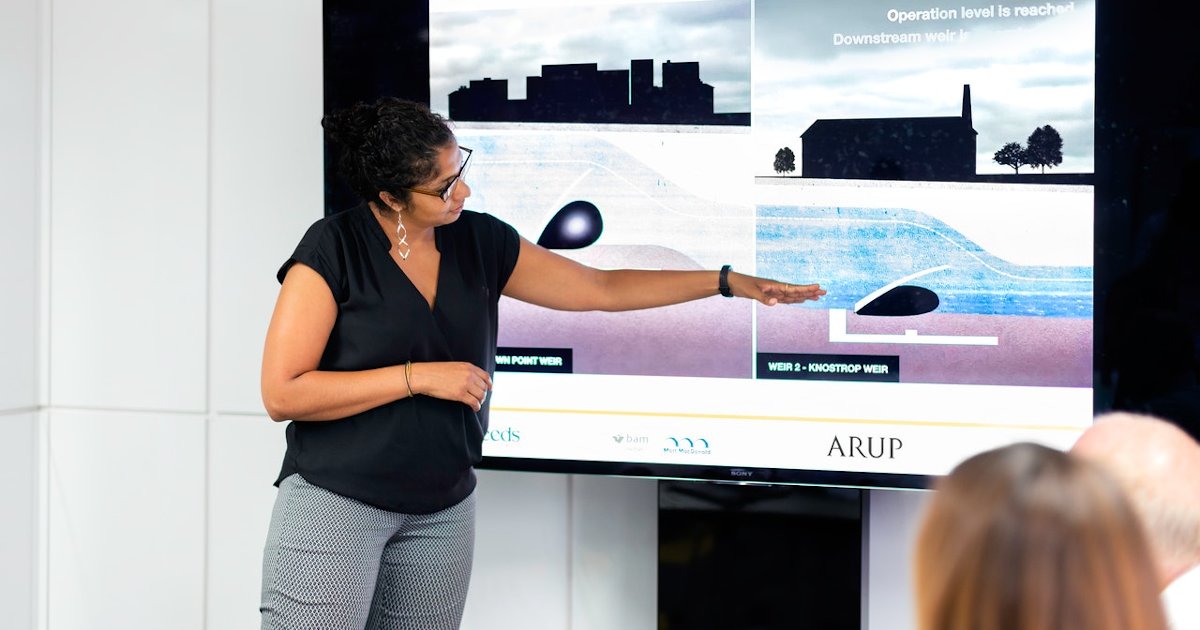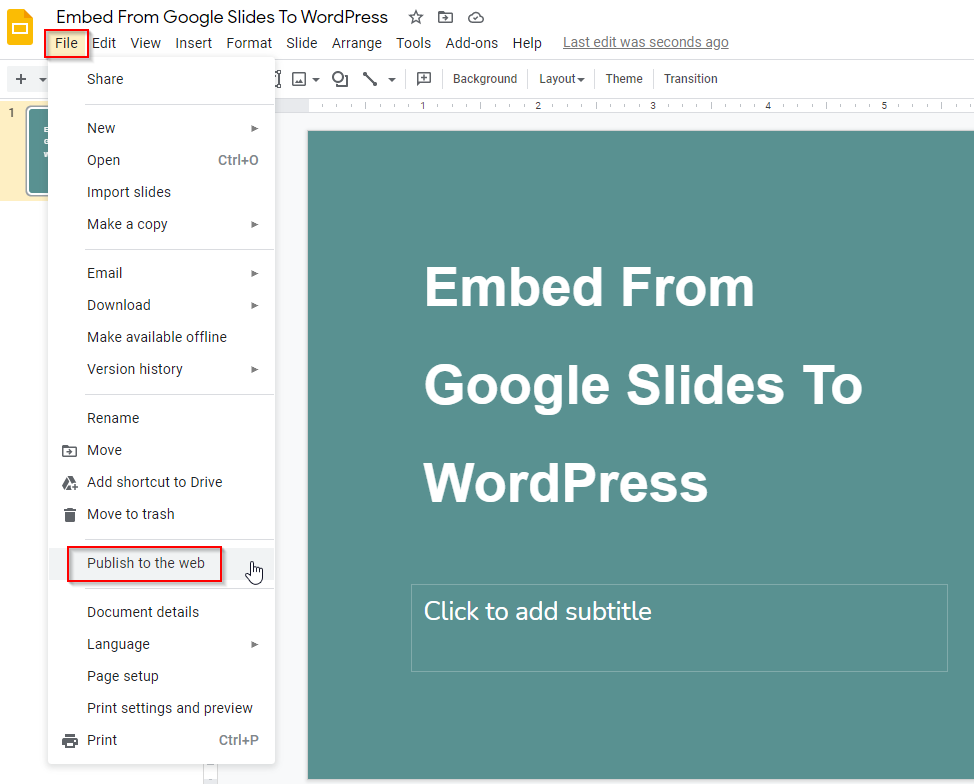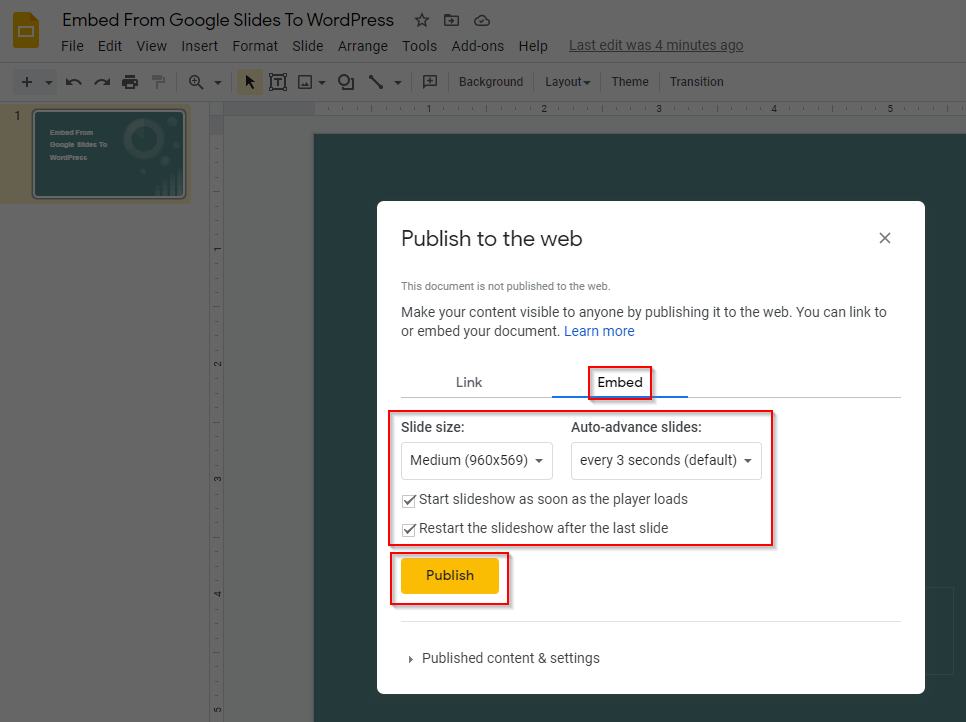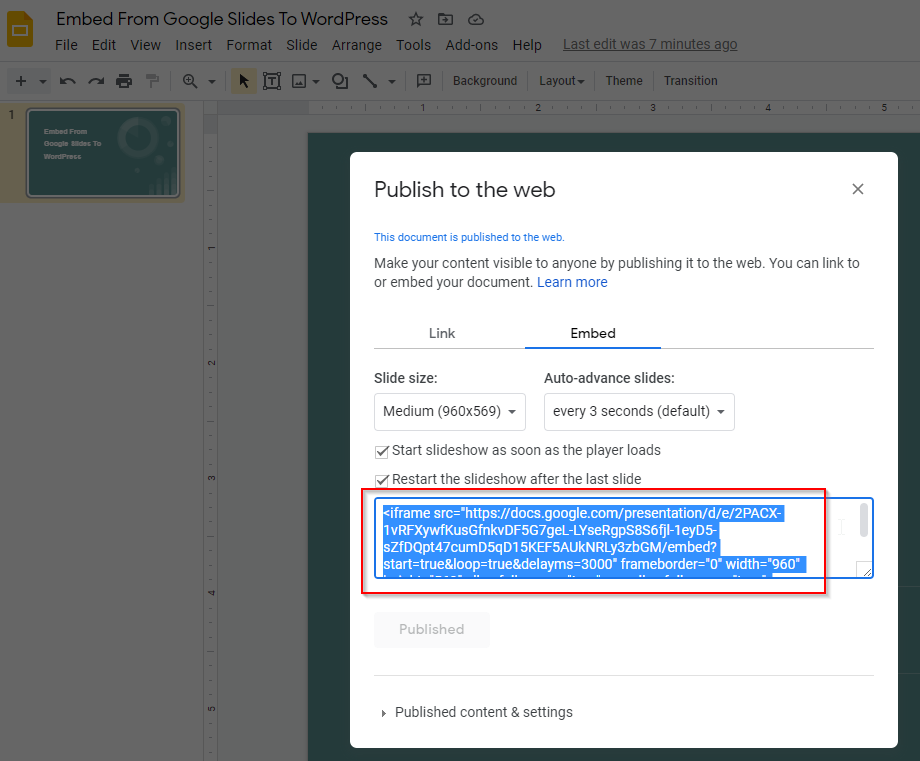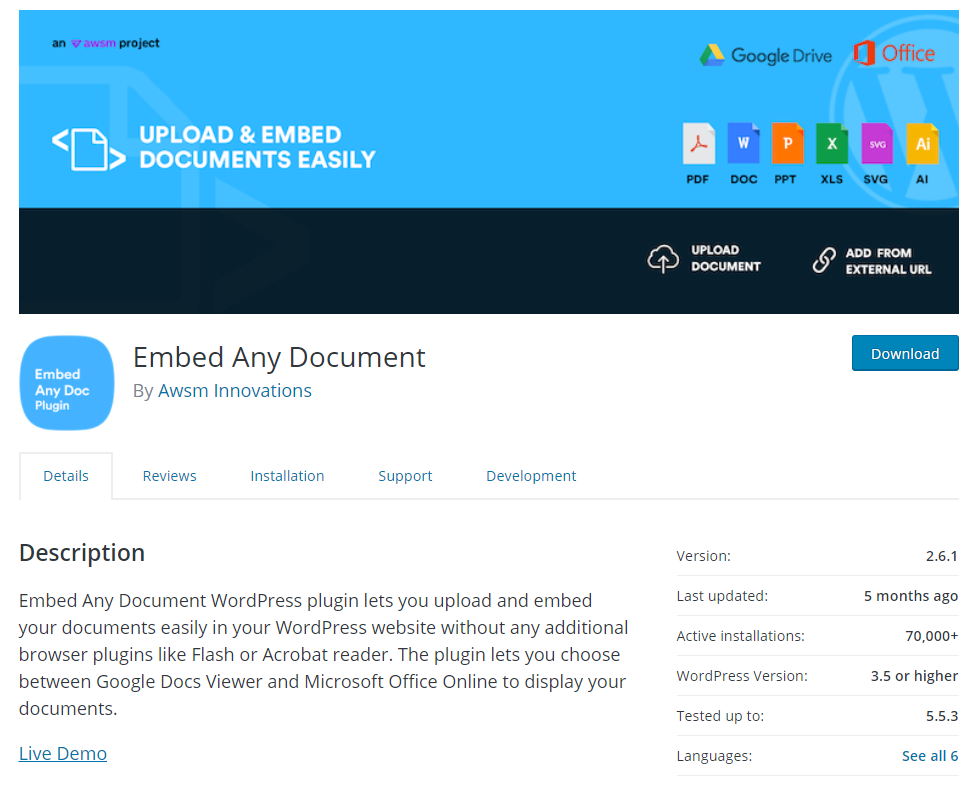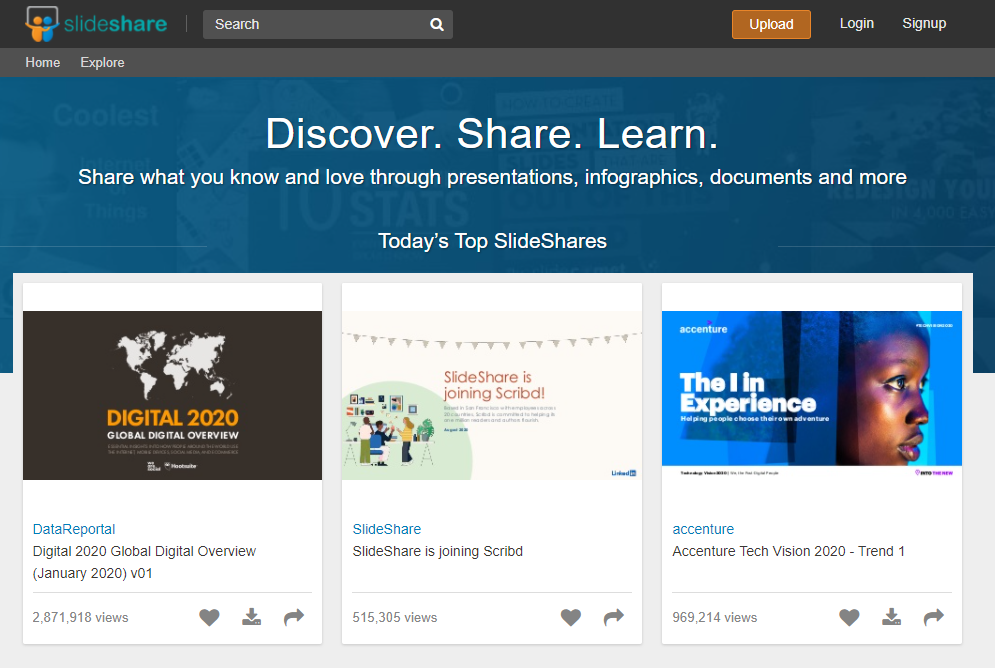A slideshow presentation is a go-to medium when creating visual presentations. Over the past few years, this convenient and accessible tool has seen many innovations and is widely used all over the world.
With everything digital, keeping up with trends is a must–and this includes having your slideshows uploaded to your website. So, if you are using WordPress, the question is – how do you do it?
Don’t fret because we’ve got you covered! This article will answer that question for you. Let’s get started!
Why is it a Good Idea to Have Slideshows on a Website?
We often use slideshows when we want to present data in a more attractive and organized manner. Clearly, they would have more appeal compared to seeing rows and columns of data.
And having a slideshow presentation on your website can drive more traffic. This can gain you a larger audience as your presentations are not only visually pleasing but can be interactive at the same time. Your audience will have a better grasp of what they need to know about your website; improving their online experience.
Step-By-Step Guide On How To Insert Slideshow Presentations On WordPress
So how can you insert slideshow presentations on WordPress? We’ve listed three methods and you can choose which is most convenient for you.
1. Embed from Google Slides to WordPress
If you have created your slideshow on Google Slides, we have good news for you! You can embed your slideshow directly on your WordPress website. The steps are straightforward and easy to follow.
Here’s how you can embed from Google Slides:
- To get started, log in to your Google Drive account and look for your slideshow presentation.
- Next, open it up and go to File > Publish to the web.
- When a pop-up appears, go to the Embed tab and configure the settings that you want for your presentation.
- Then click on the Publish button once you’re done.
- After that, copy the code snippet that will appear.
- Now, log in to your WordPress website and look for the post where you want to embed the slideshow.
- Then switch to the HTML text editor and paste the code snippet you copied earlier.
- Finally, save the draft and preview it to confirm it’s properly attached.
2. Embed from your drive using a WordPress plugin
Aside from embedding from Google Slides, you can also embed from your own drive. You can do this using the WordPress plugin called Embed Any Document. This will be convenient if you used a different tool (other than Google Slides) to create your slideshow.
Here’s how you can embed from your drive using the Embed Any Document plugin:
- Log in to your WordPress website. Then, click on Plugins > Add New.
- Look for the Embed Any Document plugin and click Install Now.
- Once that completes, look for the post where you want to embed the slideshow.
- Next, click the Add Document button above the text editor to upload the slideshow from your drive.
- After that, select Upload Document to proceed.
- When a pop-up appears, configure the settings that you want for your presentation.
- Finally, click on the Insert button once you’re done.
3. Embed From SlideShare To WordPress
The last method on our list will show you how to embed from SlideShare. SlideShare is a third-party tool that allows you to upload presentations, infographics, documents, and videos, enabling you to embed them in your WordPress website.
Here’s how you can embed from SlideShare:
- To begin, log in to your SlideShare account and look for your slideshow presentation.
- Next, open it up and copy the URL in the address bar.
- After that, log in to your WordPress website and look for the post where you want to embed the slideshow.
- Then switch to the HTML text editor and paste the code snippet you copied earlier.
- Finally, save the draft and preview it to confirm it’s properly attached.
Tips for Making Engaging Slideshows for Site Visitors
Now that you know how to insert slideshows on WordPress, you’ll want to make sure that they’re engaging enough for your site visitors.
One method is to use free PowerPoint templates online and choose from a wide selection of presentation backgrounds with pre-designed slide themes. Impress your audience with cool diagrams and graphics. It’s user-friendly, saving you time and effort, and viewers will find your slideshow presentations more visually appealing.
Another method is to create a video slideshow instead of a slideshow with still images. Videos can often tell a better story and elicit more emotion from viewers. They can add drama and mood to your message, leading to a longer and more enjoyable online experience.
So if you have the time to create a video slideshow, give it a try! Your website will gain more views and longer visits from an engaged audience.
Final Words
Embedding slideshow presentations on your site will not only provide an improved user experience for your audience but will also drive more traffic to your website. But have you decided which of the three methods will work best for you?
Will you choose to embed your slideshow presentations from Google Slides? Or are you leaning towards installing the Embed Any Document plugin to upload the slideshows from your drive? Or are you more convinced that SlideShare’s uncomplicated way of embedding slideshows is best?
Whichever you choose, all three methods are straightforward and efficient. Our advice to you is to try them all and find out which method best suits your needs.
Daniel Martin loves building winning content teams. Over the past few years, he has built high-performance teams that had produced engaging content enjoyed by millions of users. After working in the Aviation industry for 9 years, today, Dani applies his international team-building experience in LinkDoctor in solving his client’s problems. Dani also enjoys photography and playing the carrom board.