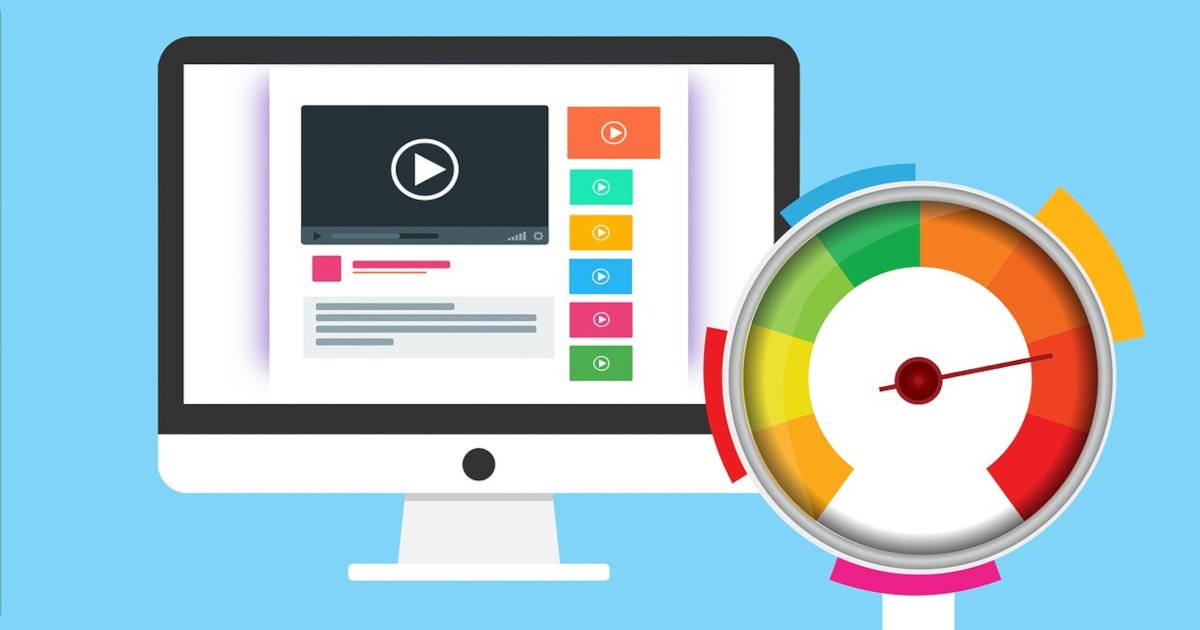In the fast-paced digital world, where speed is highly valued, a slow-loading website can be detrimental to the success of any business.
Research shows that if a website takes more than three seconds to load, users will likely abandon it. This negatively impacts user experience and can even lead to poor search engine rankings.
In addition, Google has begun to use page speed as a ranking factor.
In fact, it’s one of the top factors used in determining search engine rankings—and it’s likely to become even more important over time.
So, how do you speed up WordPress sites?
Well, in this article, we will cover the most common tips and tricks for speeding up your WordPress website.
Let’s get started!
Measure Your Website’s Current Speed
The first step in speeding up your WordPress website is determining how fast it loads.
Without knowing your website’s speed, you won’t be able to gauge how much improvement you need to make.
Fortunately, several tools to measure your website’s speed don’t require technical expertise.
One of the most popular tools for measuring website speed is Google PageSpeed Insights.
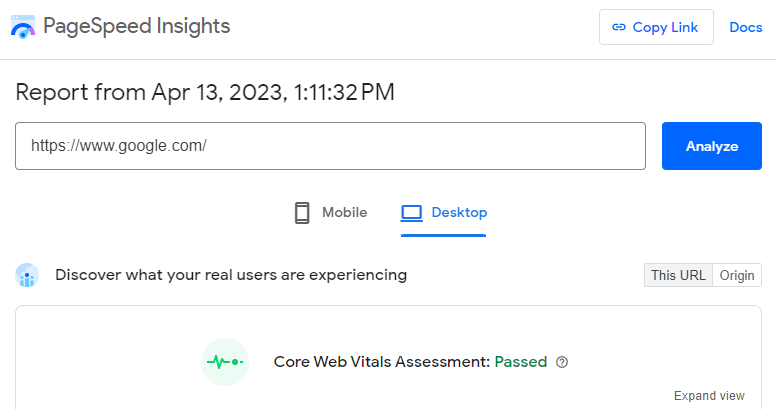
This free tool allows you to analyze your website’s speed and get recommendations on improving it.
All you need to do is enter your website’s URL, which will give you a score of 0 to 100 for both desktop and mobile versions of your website.
The tool also provides a detailed report highlighting the areas you need to work on to improve your website’s speed.
Another useful tool is GTmetrix. It provides a detailed analysis of your website’s speed performance, including page load time, page size, and the number of HTTP requests.
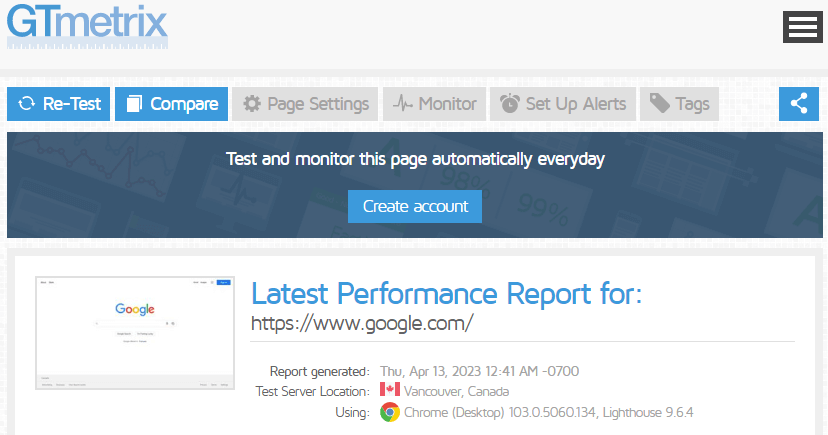
Once you know how fast your website is, you can make it faster. Then, you can move on to finding out what is slowing down your website.
Identify Factors Slowing Down Your Website
Now that you’ve measured your website’s current speed, the next step is to identify the factors slowing down your website.
There can be several factors that affect your website’s speed, including large images, too many HTTP requests, poor website hosting, unoptimized website code, and more.
Here are some common factors that can slow down your WordPress website:
1. Large Images
Images are one of the essential parts of your website, but they can also be one of the biggest performance hogs.
If you’re using larger images than you need to, it could be slowing down your site.
As a rule of thumb, keep your image size below 200KB. Consider using an image optimization plugin like WP Smush or EWWW Image Optimizer if you have larger images.
2. Too Many HTTP Requests
Each time your website loads, it sends multiple HTTP requests to the server to fetch various elements like images, stylesheets, and scripts.
The more requests your website makes, the slower it will load. Even in some cases, this can lead to a complete site crash.
3. Poor Quality Hosting
Poor quality hosting is a common reason for slow websites.
If your website is hosted on a shared server, getting enough resources to keep things running will be difficult.
This can lead to long loading times, especially when visitors access your site at peak times. If so, consider switching hosting providers or moving to a VPS instead.
4. Bloated Database
A bloated database can significantly impact the speed of your WordPress website.
It happens when your website’s database has accumulated many unnecessary entries, such as spam comments, revisions, and old plugin data.
As a result, your database becomes larger, making it harder and slower for your website to retrieve information.
5. Having too Many Plugins
While plugins can add great functionality to your website, having too many can slow down your website’s speed.
Every plugin you install will add extra code to your website, which can affect its loading speed.
It’s essential to carefully evaluate each plugin’s usefulness and performance impact before installing it on your website.
Only install the plugins you need that are well-maintained by their developers.
It’s also crucial to regularly update your plugins to ensure they are compatible with the latest version of WordPress and are not causing any conflicts with other plugins.
You can also use plugins like Plugin Performance Profiler or Query Monitor to identify which plugins are causing performance issues on your website.
By identifying these plugins, you can optimize their settings or consider replacing them with more efficient alternatives.
6. Now Using a CDN
Another factor that can slow down your website is not using a content delivery network (CDN).
A CDN is a network of servers that delivers your website to visitors. It stores copies of your files on several servers worldwide and then serves them from the nearest location.
This reduces the distance between the visitor and your server, which can help speed up loading times.
CDNs are especially important for larger websites with high traffic, but they benefit all sites.
How to Speed Up Your WordPress
Now that you know why your WordPress site might be slow and how to fix it, let’s look at how to speed up your WordPress site.
1. Choose a Quality Web Host
The first step to speeding up your WordPress site is ensuring you have a good web host.
No matter how optimized your site is, it will run slow if hosted on a slow server.
When choosing a web host, look for one that offers SSDs, proper security, uptime guarantees, and free daily backups.
You should also ensure the company has a good track record of providing excellent customer service and performs regular server maintenance.
Hosts like SiteGround and WP Engine are great choices if you don’t know where to start.
They offer high-quality hosting for a reasonable price and have been tested by many companies.
If you’re looking for something more affordable, check out A2 Hosting or HostGator Hosting—they also offer great service at reasonable prices.
2. Set Up a Caching Plugin
If running a WordPress site, you should install a caching plugin to improve your site’s performance.
Caching plugins cache your pages and other data so that when someone visits your website again, the server doesn’t have to generate new content from scratch.
Instead, it just re-uses the cached version of your page. This helps prevent spikes in CPU usage and decreases the load on your server, resulting in faster page loads.
Many different caching plugins are available, but we recommend using W3 Total Cache.
It’s free and has many features that will help optimize your site, including page caching, minification, and browser caching.
To install W3 Total Cache, go to your WordPress dashboard and click Plugins > Add New.
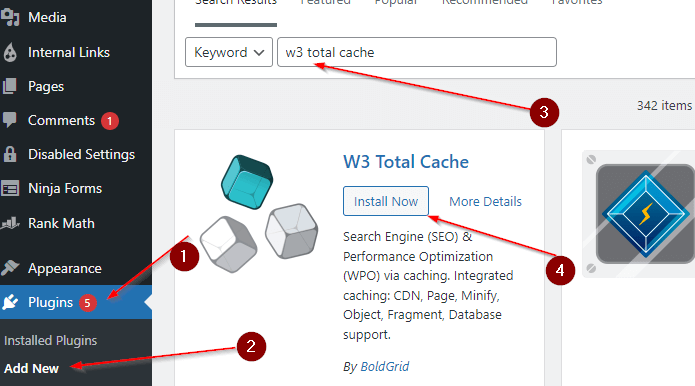
Search for W3 Total Cache and install the latest version.
3. Update Your WordPress, Plugins and, Themes to the Newest Version
Upgrading your WordPress to the newest version is one of the easiest ways to increase your website’s speed.
The newer versions of WordPress are faster, have more features, and are more secure than older ones.
Unfortunately, more than 62% of users are still using 6 versions.
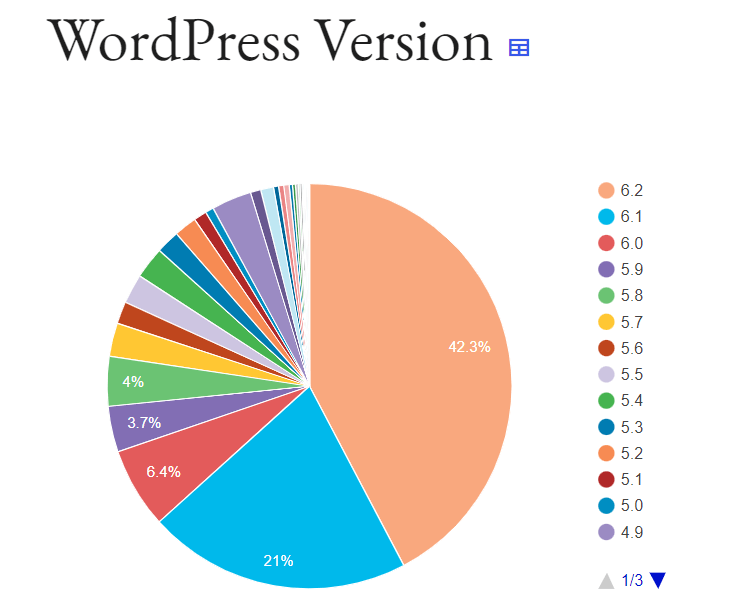
The problem with older versions of WordPress is that they make your website run slowly and be vulnerable to cyber-attacks.
If you’re unsure which version you’re currently running, you can find out by going to your admin dashboard and clicking the “Updates” tab.
Similarly, you should regularly update your plugins and themes to their newest versions.
Outdated plugins and themes can cause compatibility issues with newer versions of WordPress, slowing down your website’s speed and leaving it vulnerable to security threats.
To update your plugins and themes, go to your admin dashboard and check for available updates under the “Updates” tab.
4. Remove Unnecessary Plugins and Themes
Plugins and themes are the backbones of WordPress functionality and design.
While they can add valuable features and design elements to your site, too many plugins and themes can slow down your site.
You may not even need all the plugins and themes you have installed, so removing any that you don’t need is a good idea.
To do this, go to Dashboard > Plugins > Installed Plugins and select the ones you want to be removed from your site.
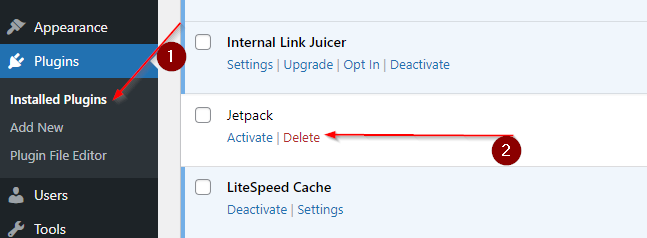
Then click Deactivate and Delete.
Similarly, you can remove themes by visiting Dashboard > Appearance > Themes.
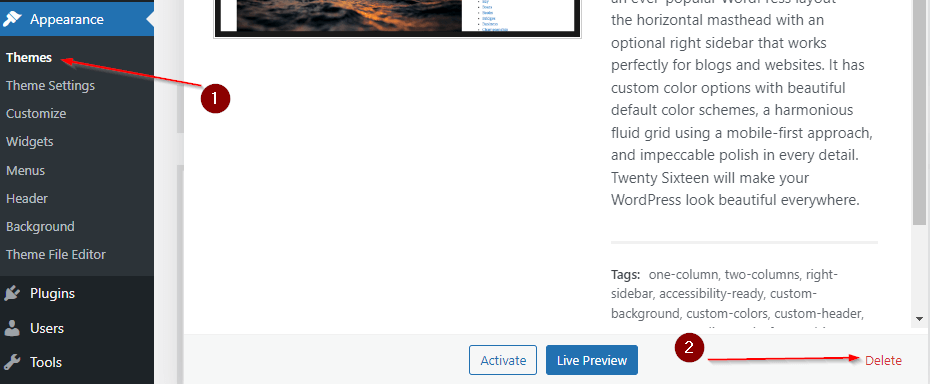
Select the theme you want to remove and click Delete.
5. Make Your Site Faster with a CDN
Using a Content Delivery Network (CDN) is another simple way to speed up your WordPress site.
A CDN is a network of servers distributed in various geographic locations, working together to deliver web content efficiently.
CDNs generate multiple copies of your website’s static files, such as images, CSS, and JavaScript, then store them on servers worldwide.
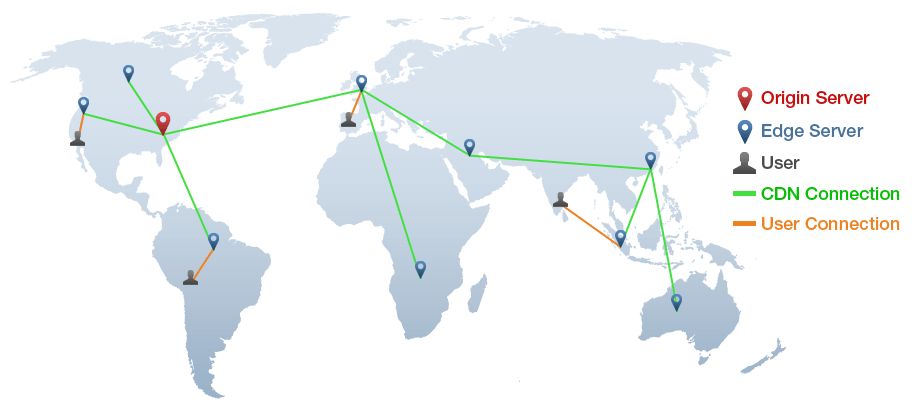
This approach allows for faster loading times by minimizing the distance the data has to travel.
Suppose your website is hosted in the United States, but a visitor from France lands on your site.
In that case, most of the content will be served from a CDN server in France. This can significantly reduce load times for international visitors.
To implement a CDN for your WordPress site, you can use a plugin or a third-party service.
Some popular CDN services include Cloudflare, KeyCDN, and BunnyCDN.
These services offer easy integration with WordPress and can significantly improve your website’s speed and performance.
6. Optimize Your Images to Make Them Load Faster
Images can be a double-edged sword when it comes to web performance.
While they can enhance the visual experience for visitors, large and unoptimized images can also hurt website speed.
That’s why it’s important to optimize images so that you strike a balance between visual appeal and website speed.
To optimize images, you can try out the following tips:
6.1. Use an Image Optimization Tool
Image optimization tools are a great way to make your images smaller without losing any quality.
There are many different tools out there, but we use Kraken.
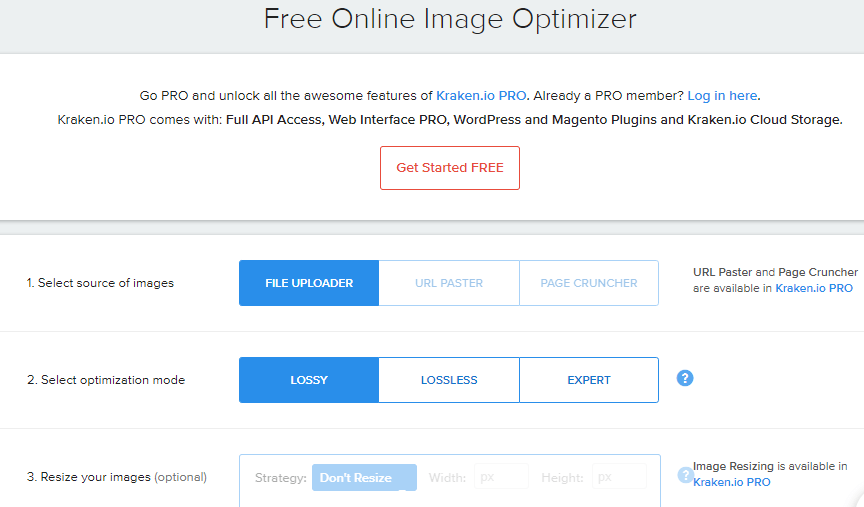
It’s a free tool allowing you to upload images and optimize them in one click.
You can also choose the optimization level (ranging from small to extreme) based on how much space you want to save.
6.2. Using the Correct Image Format
The correct image format can also help optimize your images for web performance. There are three primary image formats used on the web: JPEG, PNG, and GIF.
JPEGs are best suited for photographs or images with a lot of colors and gradients. They use a lossy compression method to reduce the file size while maintaining a high-quality image significantly.
PNGs are best suited for images with transparent backgrounds or sharp lines, such as logos or icons. They use a lossless compression method, meaning they preserve all image data, resulting in larger file sizes than JPEGs.
GIFs are best suited for animated images or simple graphics with a limited color palette. They use a lossless compression method similar to PNGs, making them larger than JPEGs.
The best format for your image will depend on the type of image, how much quality you want to maintain, and how large the file size should be.
JPEGs are the best option for most common uses because they balance file size and image quality.
6.3. Implement Lazy Loading
Lazy loading is also an effective way to optimize images.
This technique loads images only when they are in the visible part of your website.
The rationale is to avoid loading images that are not initially visible or not in use, which can reduce bandwidth usage and speed up loading times.
By implementing lazy loading, your website will only load images as the user scrolls down, instead of loading all images at once.
This results in faster loading times, especially for pages with many images.
To enable lazy loading on your website, you can use a plugin that offers this feature, such as WP Rocket, Lazy Load, or Jetpack. Many WordPress themes also come with built-in lazy loading options.
7. Use High-Quality Themes and Plugins
When building a WordPress website, it can be tempting to use as many themes and plugins as possible to enhance its functionality and appearance.
However, using too many themes and plugins, especially low-quality ones, can significantly negatively impact your website’s performance.
To avoid these problems, use only high-quality themes and plugins from reputable sources such as Genesis Framework, Elementor, Thrive Themes, etc.
These themes and plugins are optimized for speed and performance, ensuring they don’t negatively impact your website’s loading times.
So before you install a theme or plugin, make sure to thoroughly research it.
Look for reviews and feedback from other users to get an idea of its quality and performance.
Additionally, check to ensure that the theme or plugin is updated regularly and has good support from its developers.
8. Optimize Your Databases
Optimizing your WordPress databases is essential in speeding up your website’s performance.
Databases are a critical component of WordPress as they store all your website’s content, including posts, pages, comments, and plugin settings.
Over time, your WordPress database can become bloated with unnecessary data such as post revisions, trashed items, spam comments, and expired transients.
This can slow down your website as it takes longer for the server to retrieve information from a large database.
Fortunately, optimizing your WordPress database is a straightforward process that can be done with a few simple steps.
The first step is to back up your database to ensure you don’t lose any critical data during optimization.
After backing up your database, you can use a plugin such as WP-Optimize or WP Sweep to optimize your database tables.
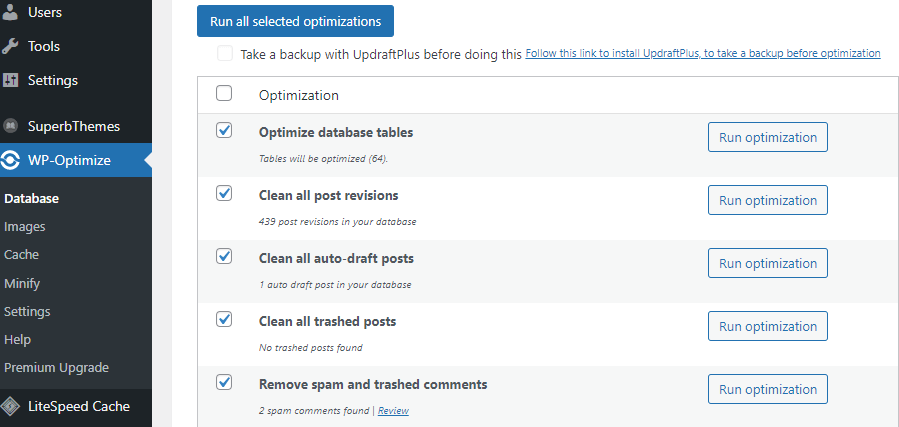
These plugins remove unnecessary data, optimize your database tables, and perform other tasks like repairing corrupt tables.
9. Don’t Upload Video Files Directly to WordPress
Since WordPress is designed to be a blogging platform, it may not be ideal for hosting videos.
Uploading videos directly to your WordPress site can cause slow loading times, as videos tend to have large file sizes.
Instead, you can use a video-sharing service such as YouTube or Vimeo.
These services are specifically designed to host videos and will allow you to embed them into your blog.
If you want to embed video files into your WordPress site, using a plugin is the best way to do it.
You can find several options in the WordPress plugin directory, such as Easy Video Player.
10. Use the Latest PHP Version
PHP is one of the most important components of WordPress.
It’s a server-side scripting language that performs many of the functions on your site, such as communicating with databases and fetching information.
As time goes on, PHP gets better and more secure.
The latest version of PHP, 8.x, significantly improves over previous versions, offering faster performance, improved security, and reduced memory usage.
Suppose your WordPress site is running on an older version of PHP. In that case, upgrading to the latest version as soon as possible is crucial to take advantage of these benefits and avoid potential security vulnerabilities.
But how do you upgrade your PHP version?
The easiest way to upgrade your PHP version is from your hosting dashboard.
If you’re using cPanel, log into your hosting account and look for the Software/Services section.
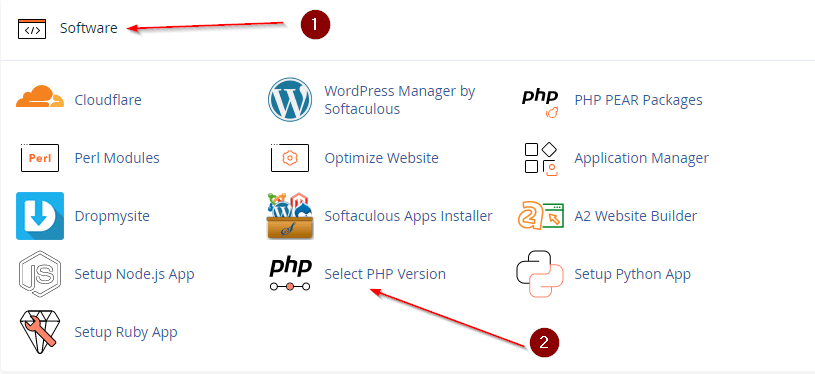
From there, click on the PHP icon to open up a page with information about your current version of PHP.
If your current version is 5.6 or lower, click on the “Upgrade PHP” link at the bottom of this page.
Wrapping Up
Hopefully, you’re ready to take your WordPress site’s performance to the next level.
This blog post has covered various tips and techniques to help you speed up your WordPress site.
By implementing these strategies, you can improve user experience, boost search engine rankings, and drive more traffic to your site.
If you have any questions, tips, or tricks to share with our readers, please leave them in the comments section below!
FAQs: How to Speed Up WordPress Site
Q1: Why is site speed important for my WordPress site?
Ans: Site speed is important because it affects user experience and engagement on your site. Slow-loading pages can increase bounce rates and negatively impact your search engine rankings.
Q2: How can I check my WordPress site’s loading speed?
Ans: There are several online tools you can use to check your site’s loading speed, such as Google PageSpeed Insights, GTmetrix, or Pingdom. These tools can provide detailed reports on your site’s performance and suggestions for improvement.
Q3: How can I choose the right hosting provider for my WordPress site?
A: When selecting a hosting provider for your WordPress site, it’s essential to consider factors like server performance, uptime, security, and customer support. Look for providers that offer fast and reliable servers, frequent backups, SSL certificates, and responsive customer support.
Q4: How can I optimize images on my WordPress site?
A: To optimize your images for WordPress, you can use the TinyPNG plugin. This plugin will compress your images using a lossless compression algorithm that retains the original quality while reducing file size by up to 80%.
About Author: Jyoti Ray is the founder of WPMyWeb.com, which specializes in social media, marketing, and SEO. He writes and has been featured on JeffBullas, SurveyAnyplace, SearchEngineWatch, and more. You can connect with him on LinkedIn.