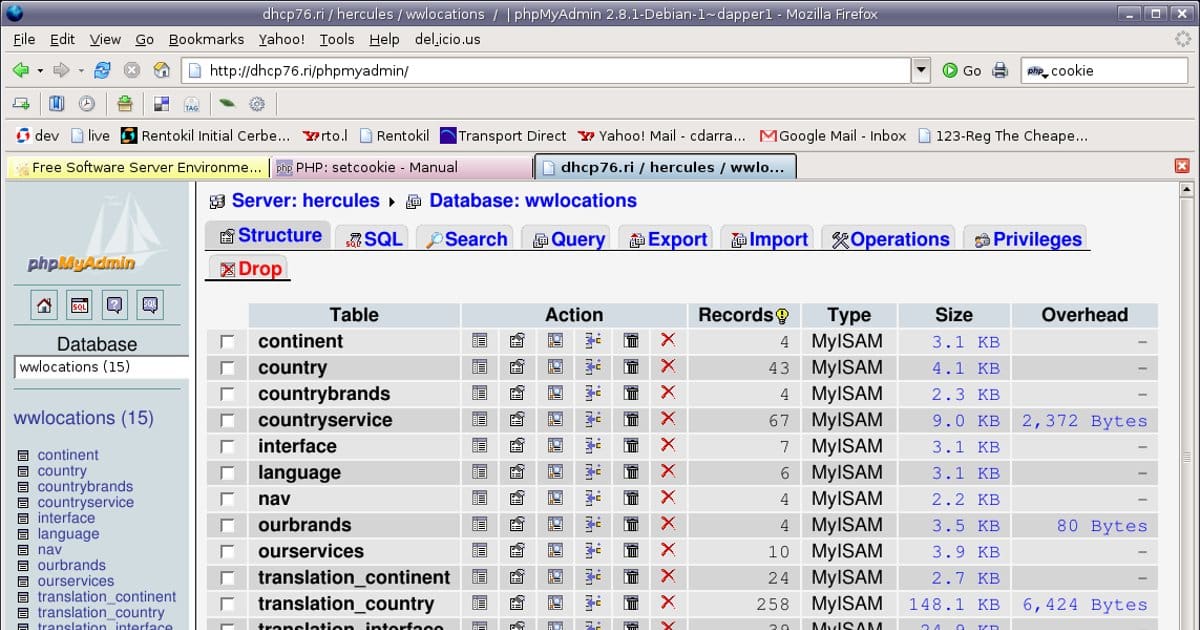XAMPP is an excellent tool to set up a development database for beginners. Web-based applications are responsible for providing the majority of the services that we enjoy on the internet. We enjoy web-based email, bulletin boards, forums, online shopping, news, sports portals, corporate websites, etc. but a database drives most of them. You have to develop a database application as the first step to building a modern website.
MySQL is the most popular system for database management. It is easy to use, fast and distributed by its manufacturer under the open source license.
Web servers like Apache offer you almost everything you need to develop an application for a web database. The way you get the webserver to relate to the database is the glue you use. This is how you incorporate your database operations in the web pages.
The glue that is mostly used for this task is PHP. The PHP is a viral add-on module for the Apache webserver. It is also an open-source project, and there are more than 53% of Apache HTTP servers with PHP capabilities already.
The integration tools for the database and web environments make PHP more suited for web database applications. It is also easy and flexible to embed scripts in the HTML pages makes it easy to integrate code and HTML presentation.
The Web
When browsing the website, your web browser requests the resources that you want from the webserver. Invariably, the response of the webserver is to provide the resources required. They request these resources by submitting forms, typing URLs in the browser, clicking on links. These resources are usually static HTML pages, which are shown in the browser.
A web server is not a sophisticated storage software. Complex data that these operations carry out with commercial sites and other presenting plenty of dynamic data have to be dealt with using separate databases.
This brings about a complex three-tier architecture, including the browser as the client tier (first tier). The middle level is the webserver, and the third tier is the database tier.
Setting Up the Development Environment
Setting up your development environment is a necessary task. Thankfully, there is an easy way to set up your development database and the webserver.
You can rent server space, but it is better if you already have a site because there is a likelihood that there is a database attached to your website already. Your website is also likely to have the phpMyAdmin tool, which we referenced in this article.
Whatever the case is, having a development environment that is running locally on your computer is always the best option. This gives you the freedom to develop and test a website while ensuring that it can’t access the web.
For your installations, you can install WAMP if you’re using a PC. If you use Mac, then install MAMP. However, XAMPP works on both of them. So you can install it if you use either of them.
XAMPP
Like its other counterpart, MAMP or WAMP, XAMPP is a stack of software which includes:
- Some programming languages allow you to write codes that will get processed then converted into HTML.
- A relational database for you to save content that can be queried by your webpages.
- A web server for you to serve webpages on your computer similar to the way a webpage is processed on the internet.
There was a time that XAMPP came with MySQL. But it comes with MariaDB (which is a version of MySQL that is open source) now.
You can install the language, web server, and the database separately. XAMPP is, however, faster than doing all of this.
XAMPP Installation
To download the XAMPP, go to the website https://www.apachefriends.org and download the right XAMPP package for the operating system that you use.
If you use a Windows computer, log on to
http://www.wikihow.com/install-XAMPP-for-Windows
If you are installing XAMPP on a Mac computer, log on to
https://www.apachefriends.org/download.html
Then go to the application. There are three tabs at the top corner of your screen. They are Application Log, Manage Servers, and Welcome. You can click on the tab for ‘Manage Server’ and start MySQL.
How to Launch XAMPP
Launching the XAMPP needs admin privileges. This means that you have to give the system a password. Afterward, you start the database for MySQL. If you are using Mac and have difficulties starting the database, you have to type in a command in the Terminal Window.
The command is: sudo killall mysqld
To find the Terminal on a Mac, go to Applications >> Utilities >> Terminal. Then you can start MySQL. If you still cannot start the database, you might have to run a different command in another Terminal. The command to run now is sudo apachectl stop
You will get the homepage for the XAMPP if you type the localhost in your browser. The localhost already informs the browser that it shouldn’t be out on the web to get the files to view, and you will be working locally.
Downloading and Installing a Text Editor
According to custom essay help, the Sublime Text is one that you can download. This editor is one that is free and very easy to use and is common among many developers. You can also get a trial version.
Launching the PhpMyAdmin
At the top right corner of the homepage, there is a link to phpMyAdmin. This is the GUI (Graphical User Interface) of the database. To understand the GUI, you also have to know what it is not. To run a command within the Terminal Window, you have to type in a command. When using a GUI, you have to fill a field or click on a button.
Trying to set up a database with the GUI is something that some advanced database programmers would advise against. All the commands for the database are probably memorized and are set up from a command line. However, most software and databases are more approachable when there is an interface for you to follow as a guide. MySQL has a GUI, which is the PhpMyAdmin.
Conclusion
PHP, MySQL, and Apache can run on different varieties of operating systems such as Mac OS, Microsoft Windows, and Linux. Although this article focuses on Microsoft Windows and Mac OS, it also runs seamlessly on Linux.
Once you can set up the development database and web server, it is easy for you to enjoy more benefits while doing lesser work.
Emma Coffinet is a content creator for websites, blogs, articles, white papers, and social media platforms, assignment help, such as at EduGeeksClub. She is keen on capturing the attention of a target audience. She keeps herself well-read with the changing trends of the web world. Emma loves to pen down her knowledge in an engaging and simplified way. She also enjoys leading, motivating, and being part of a productive team; equally comfortable working on her own initiative. Feel free to connect with her on Twitter.