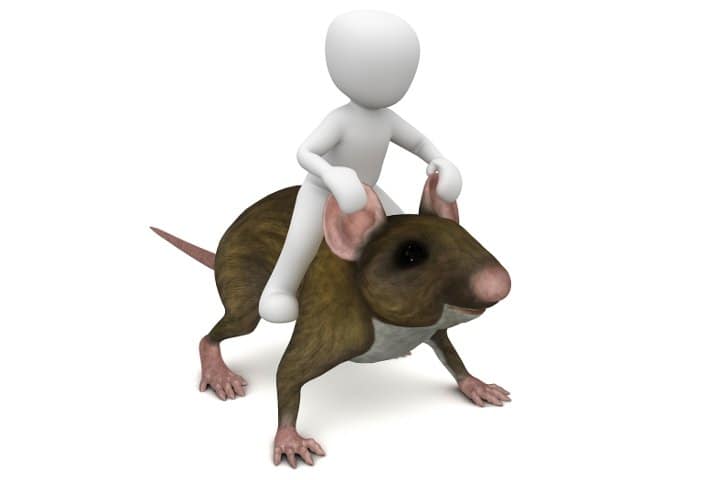After installation of Ubuntu Desktop 16.04, a nasty surprise awaits you. Mouse is very sensitive (practically unusable) in most systems with wireless mouse. Probably, this will not happen in systems with old wired mouse. Trying to fix mouse sensitivity, using System Settings → Mouse and Touchpad, you will see that it is not possible:
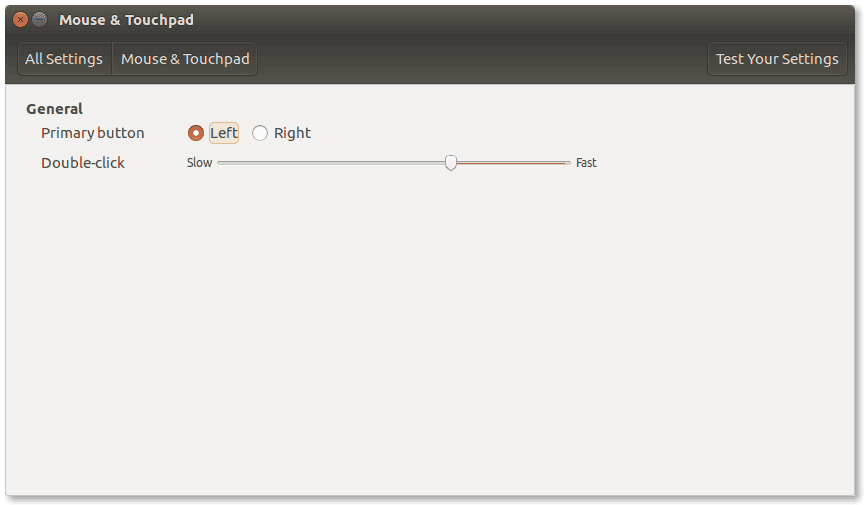
Fortunately, there is an easy way to fix it, using xset (user preference utility for X).
Using man xset you will find the settings for
mouse:
The m option controls the mouse parameters; it may be abbreviated to ‘m’. Of course, it applies to most pointing devices, not just mice. The parameters for the pointing device are `acceleration’ and `threshold’. The acceleration can be specified as an integer, or as a simple fraction. Threshold is just an integer. The setting is applied to all connected pointing devices. xin – put(1) should be used if you need device-specific settings.
Open a terminal and give:
xset m 1/2 8
You can experiment with these values. Thus, your system might be more suited to:
xset m 1/2 4
To reset default values:
xset m default
That’s it! The mouse is working perfectly now.
Make this change permanent
Of course, you want to make this change permanent (otherwise, you have to make it in every login). So, with your favorite editor (nano in my case), create the file:
nano ~/.config/autostart/mouse.desktop
with the following contents
[Desktop Entry]
Name=Decrease mouse sensitivity
Exec=xset m 1/2 8
Type=Application
Comment[en_US]=Use xset to set mouse params
Comment=Use xset to set mouse params
That’s it.
To test your changes, logoff and in next login use the Dash to select Startup Apllications. You will see something like this:

and if you press Edit
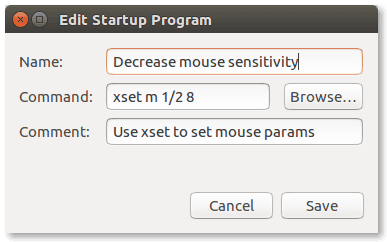
If you prefer, you may use Startup Applications interface to create the above startup preference without using command line.
Entrepreneur | Full-stack developer | Founder of MediSign Ltd. I have over 15 years of professional experience designing and developing web applications. I am also very experienced in managing (web) projects.